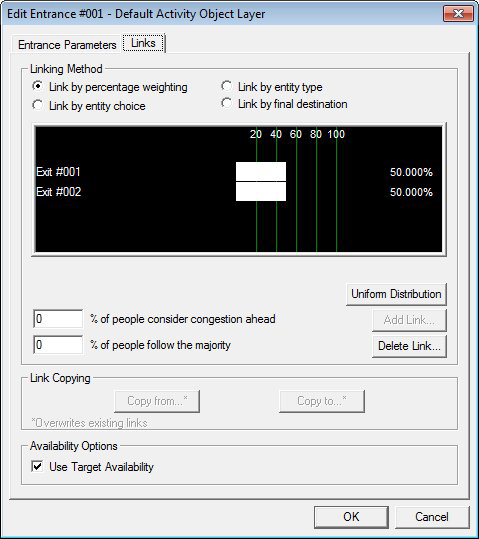Link by Percentage Weighting
This is the default option for each Spatial Object. It assigns a specified percentage of Entities leaving an object to the respective targets that the object is linked to. You can set the percentage weighting of Entities using each of the links from the origin object to the target object or objects. If you have an Entrance linked to both an Exit and a Queue, you can specify that 70% percentage of Entities using the Entrance head towards the Exit and 30% head towards the Queue.
This method is preferable when your demand information is of the form: ‘about 70% of people arriving at the station have a travel card, whereas the remaining 30% purchase a ticket’.
The following procedure assumes that, for the Spatial Object you are linking from, you have selected Link by Percentage Weighting and also linked the object to the relevant target objects. See Linking for further information.
To link by Percentage Weighting:
- Ensure the Edit <object> dialog is displayed.
- Click on the Links tab. A chart is displayed in the dialog box, featuring a list of available target objects and a series of columns indicating percentage weighting.
-
To define the number of Entities you want to assign to each
target, click on the name of each target and drag your cursor to the right.
Notice the horizontal percentage bar which indicates the percentage of Entities you are assigning to the target object. The Entrance illustrated is linked to four target objects.
If you are aiming to reproduce these percentage weightings closely, then you should go to step 6. Otherwise, consider inputting appropriate values in steps 4 and 5 depending on the people in your simulation and their familiarity (or lack thereof ) with the site.
-
Enter a value for the '% of people consider congestion' ahead.
This percentage defines the proportion of Entities that will seek to avoid excessive congestion if or when it arises. ‘Congestion avoiders’ periodically re-evaluate their choice of target and may switch to a target which is not necessarily the one to which they were originally assigned.
-
Enter a value for the '% of people follow the majority'.
This percentage defines the proportion of Entities that, owing to lack of familiarity , will seek to follow major flows in the hope that the ‘safety in numbers’ principle will apply and help them to reach their destination. Again, by doing so, ‘followers’ may switch to a target which is not necessarily the one they were originally assigned.
-
If you want Entities to consider whether a target object is
available or not (according to its Availability Profile), check the box
labelled 'Use Target Availability'.This means that Entities will be reassigned
to other available targets in the same percentages, if one of their targets is
unavailable at the time.
If you don't want Entities to consider whether a target object is available or not, uncheck the box labelled 'Use Target Availability'. In this case Entities will use the target as if it were available, regardless of any Availability Profiles associated with it.
-
Click
OK to save your changes.
Note: The 'Use Target Availability' parameter functions slightly differently when Entities are being linked to Delay Points. See "A note on Use Target Availability in connection with Delay Points " in Delay Points .